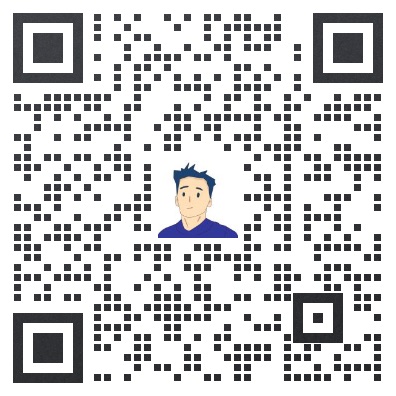联想企业网盘客户端如何下载安装?
发布日期: 2023-05-09
联想企业网盘是一款非常实用的云存储服务,它可以帮助企业和个人轻松地存储、管理和分享文件。而联想企业网盘客户端则是使用该服务的必备工具之一。本文将介绍联想企业网盘客户端的下载方法,帮助您快速获取该工具。

步骤一:登录联想企业网盘官网
要下载联想企业网盘客户端,首先需要登录联想企业网盘官网。您可以在浏览器中输入“https://www.filez.com/”进入该网站。如果您还没有注册联想企业网盘账号,可以点击“注册”按钮进行注册。
步骤二:进入下载页面
在登录后的联想企业网盘官网首页,您可以看到“下载”按钮。点击该按钮,即可进入联想企业网盘客户端下载页面。
或者直接访问该链接:https://www.filez.com/download
步骤三:选择适合的客户端版本
在下载页面中,您可以选择适合自己操作系统的客户端版本。联想企业网盘客户端支持Windows、Mac、移动端等多个操作系统。选择您需要的版本后,点击“下载”按钮即可开始下载。
步骤四:安装联想企业网盘客户端
下载完成后,双击下载的安装包,按照提示进行安装。安装完成后,您需要输入自己的账号和密码,登录联想企业网盘客户端即可开始使用。
总结
以上就是联想企业网盘客户端的下载方法。通过这个简单的步骤,您可以轻松地获取并安装该工具,方便地进行文件管理和分享。如果您还有其他问题,可以访问联想企业网盘官网或联系客服进行咨询。
如果您想了解更多关于联想企业网盘的资讯,欢迎添加企业微信获取。
Lenovo Enterprise Network Drive is a very practical cloud storage service that helps businesses and individuals easily store, manage and share files. The Lenovo enterprise network disk client is one of the necessary tools to use this service. This article describes the download method of Lenovo Enterprise Network Disk client to help you quickly obtain the tool.
Step 1: Log in to the official website of Lenovo Enterprise Network Disk
To download the Lenovo Enterprise Network Disk client, you first need to log in to the official website of Lenovo Enterprise Network Disk. You can enter the website by typing "https://www.filez.com/" in your browser. If you have not registered a Lenovo Enterprise Network Disk account, you can click the "Register" button to register.
Step 2: Go to the download page
On the homepage of the official website of Lenovo Enterprise Network Disk after logging in, you can see the "Download" button. Click this button to enter the Lenovo Enterprise Network Disk client download page.
Step 3: Select the appropriate client version
On the download page, you can select the client version that is appropriate for your operating system. Lenovo Enterprise Network Disk Client supports multiple operating systems such as Windows, Mac, and mobile terminals. After selecting the version you need, click the "Download" button to start the download.
Step 4: Install the Lenovo Enterprise Network Disk client
After the download is complete, double-click the downloaded installation package and follow the prompts to install it. After the installation is complete, you need to enter your account and password to log in to the Lenovo Enterprise Network Disk client to start using it.
summary
The above is the download method of Lenovo enterprise network disk client. With this simple step, you can easily acquire and install the tool for file management and sharing conveniently. If you have other questions, you can visit the official website of Lenovo Enterprise Network Disk or contact customer service for consultation.
 热门推荐
热门推荐
-
 信创国产化文件管理系统—让企业文件更加安全可控 2023-05-19
信创国产化文件管理系统—让企业文件更加安全可控 2023-05-19 -
 【联想zOffice】多人实时协同创作 2023-04-10
【联想zOffice】多人实时协同创作 2023-04-10 -
 联想Filez全链智能文件协同助力制造业智慧运营 2023-03-30
联想Filez全链智能文件协同助力制造业智慧运营 2023-03-30 -
 携手共进 | 全力支援企业异地协同办公 2022-04-20
携手共进 | 全力支援企业异地协同办公 2022-04-20 -
 联想企业网盘中标中国外运股份企业网盘项目 2022-04-20
联想企业网盘中标中国外运股份企业网盘项目 2022-04-20 -
 联想Filez携手厦门航空,让效率与安全在云端腾飞 2022-04-20
联想Filez携手厦门航空,让效率与安全在云端腾飞 2022-04-20 -
 企业办公用如何选择企业网盘? 2022-04-22
企业办公用如何选择企业网盘? 2022-04-22 -
 联想企业网盘实用小功能 2022-04-22
联想企业网盘实用小功能 2022-04-22 -
 联想Filez同步盘功能 资料自动同步双向备份 2022-04-22
联想Filez同步盘功能 资料自动同步双向备份 2022-04-22 -
 联想Filez如何实海外文件极速传输? 2022-04-22
联想Filez如何实海外文件极速传输? 2022-04-22